Configuring Global Directives
Since editing global directives can impact any user account, in order to do so you must add your Linux login account to a “repliversion” account group (this group permits editing of global directives, but nothing else…) To add your account to that group, you will need to do the following command as root using either “sudo” or “su”:
usermod --append --group repliversion {linux_account}
where “{linux_account}” is your non-root Linux account.
Warning
UNFORTUNATELY you will need to also reboot after this has been done…
Once your account is in that privileged group, to configure the default prune, skip, or git directives for all folders (unless per-folder directives have been defined using “Configure the folder’s prune and skip directives”…), one can right-click on any folder and choose “Actions”, then “Configure global prune and skip directives…”
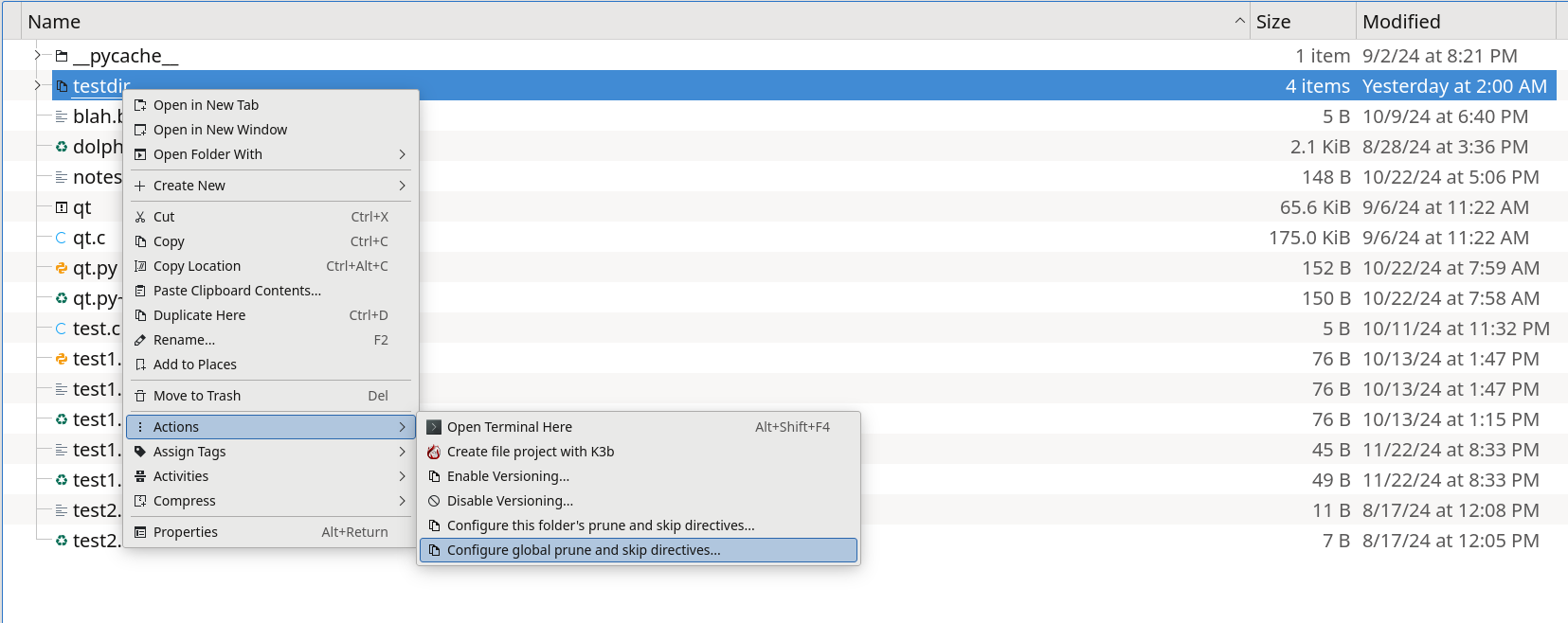
As you can see, there is now no orange shading to indicate that directives cannot be edited.
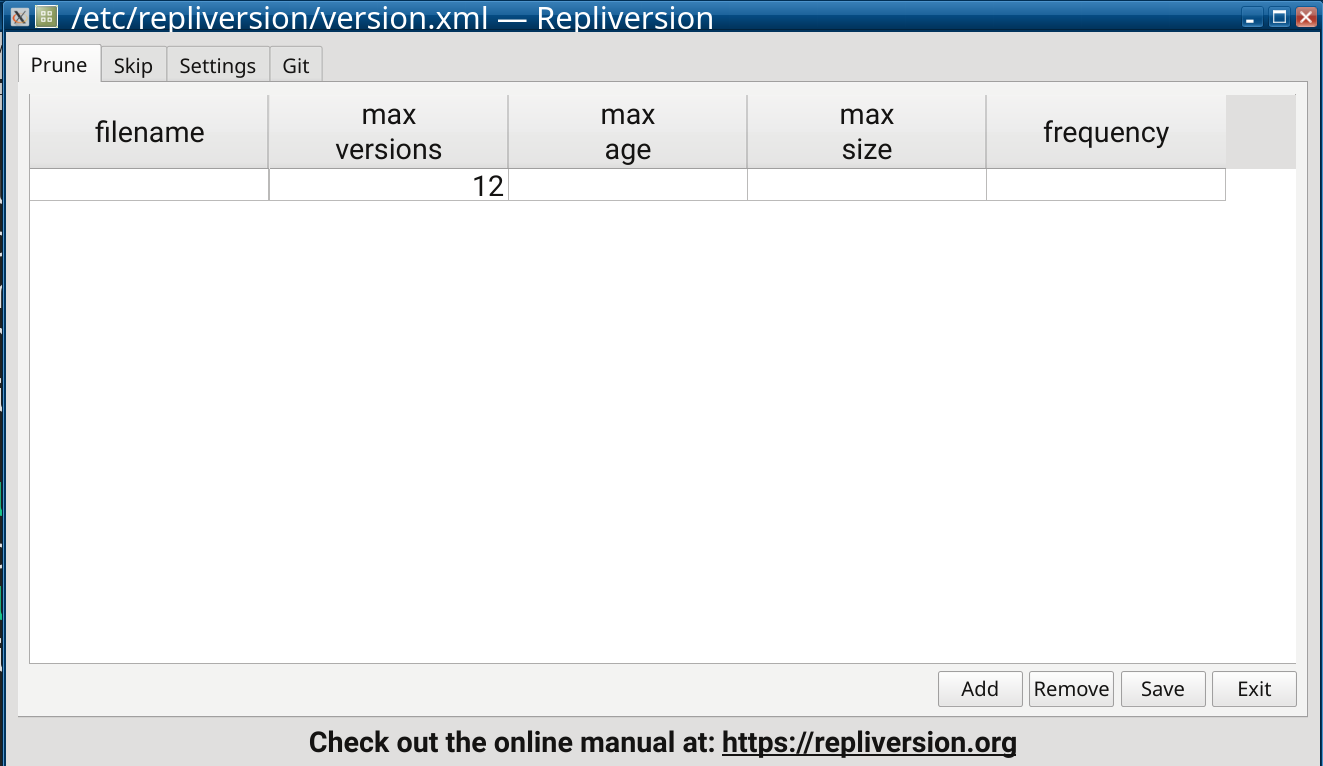
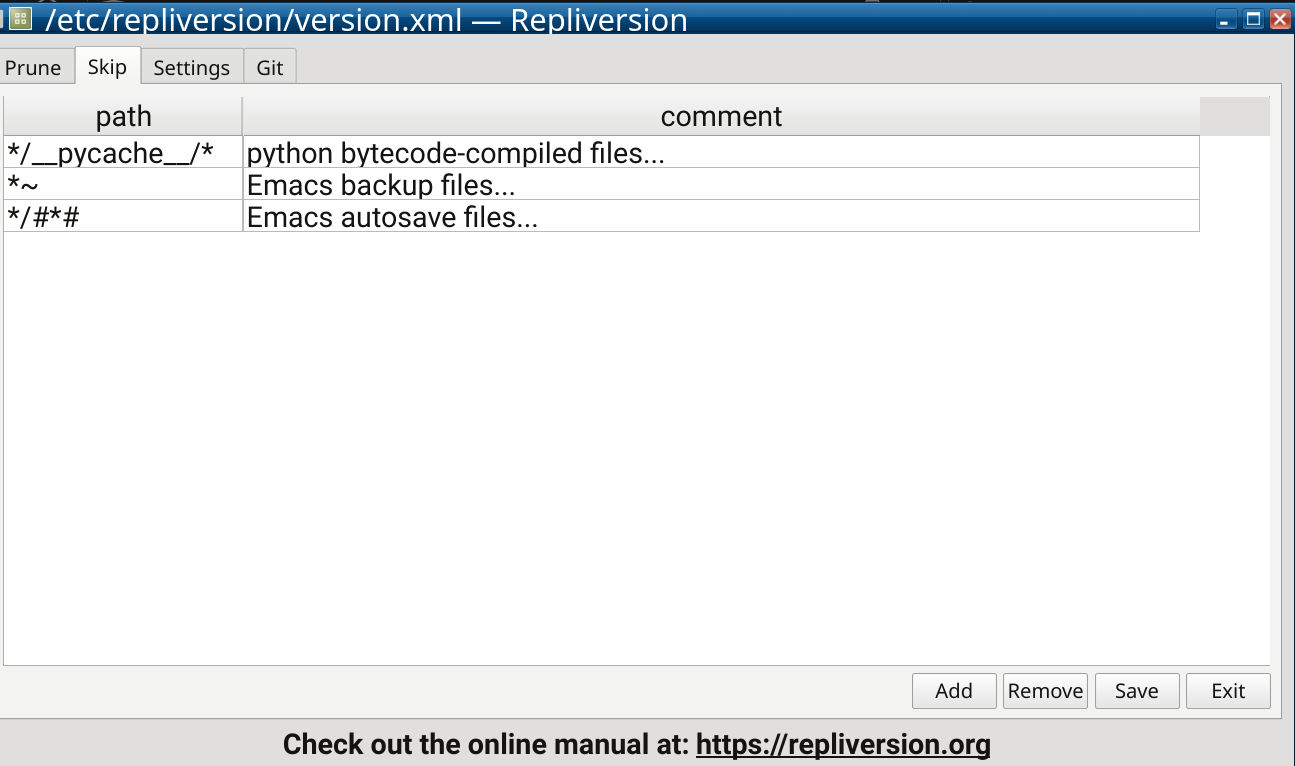
In addition to prune, skip, and git directives, when you edit global directives you will now see an additional “Settings” tab.
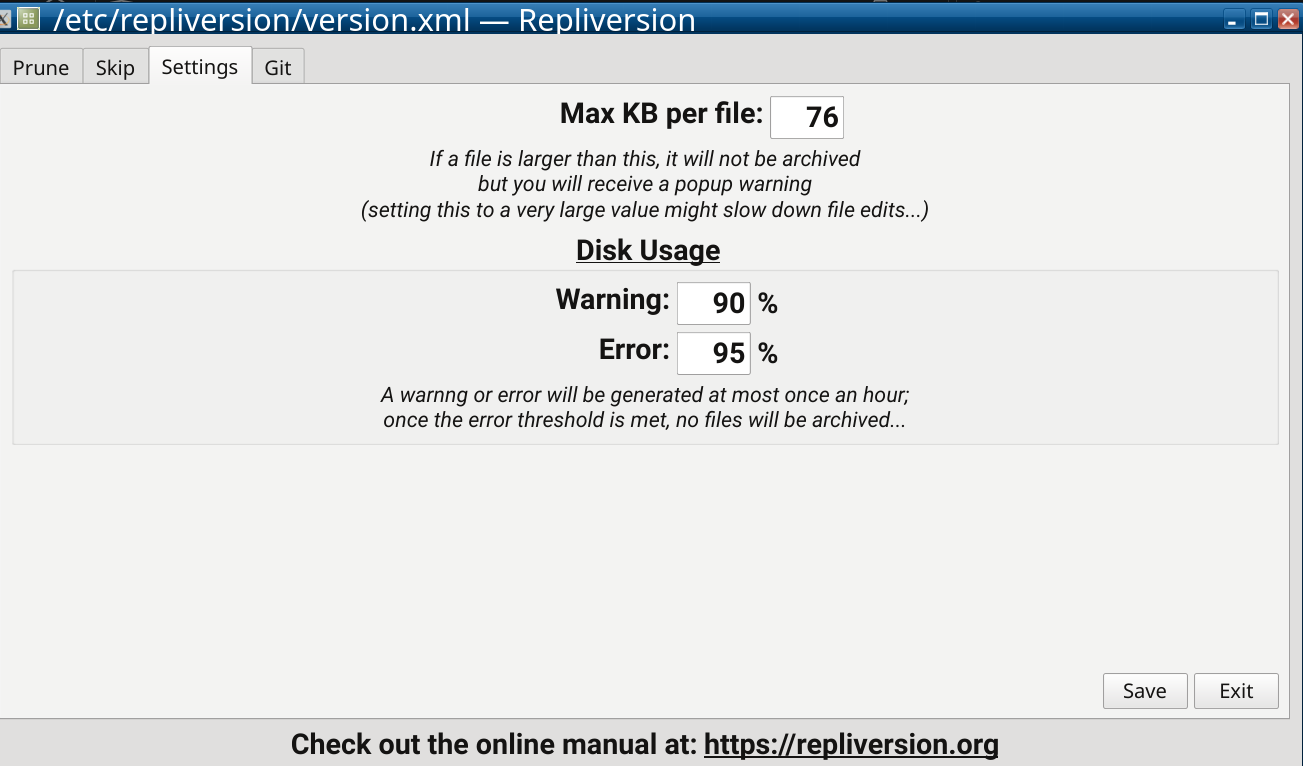
Here you can specify a larger maximum file size (in kilobytes…) that can be versioned by repliversion, along with thresholds for warning and error messages when your hard disk space is about to be exhausted.